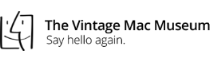Regarding password security and management, most accounts aren’t compromised by a hack into individual user computers. Rather email addresses and passwords are stolen in the massive breaches happening regularly among big companies and services, then shared online. There’s little you can do to prevent this, but you can take steps to limit your risk and exposure.
Regarding password security and management, most accounts aren’t compromised by a hack into individual user computers. Rather email addresses and passwords are stolen in the massive breaches happening regularly among big companies and services, then shared online. There’s little you can do to prevent this, but you can take steps to limit your risk and exposure.
The first line of defense is not reusing passwords. If a password is unique to each specific account, then if one is compromised you limit your exposure to just that one service. If it’s used for many sites and accounts, hackers and criminals can try the stolen email/password combination on other sites and the breach gets worse.
To keep track of multiple passwords, one way is to save them to a protected file on your computer. Don’t use a file named “my passwords” saved on the desktop, rather use a generic filename (like “homestuff”) and password protect the document. Word, Excel, Pages and Numbers on the Mac all support creating password protected files.
For people with many passwords and devices, where a single document becomes unmanageable, use a password manager. This is an encrypted database which can be synced between multiple devices. 1Password is my current personal choice, available in both personal and business versions.
Posted by Adam Rosen on 23 December 2018
Back in the day at Apple and other companies it was not uncommon for programmers to hide little surprises inside the computer. These were called Easter Eggs and required a specific sequence of steps to access. This practice has fallen out of favor – particularly at Apple – but it still lives on inside Siri on your iPhone.

The little assistant that could has some very creative answers to a few questions you might ask:
Ask Siri: Do you have a boyfriend?
Ask Siri: How much wood would a woodchuck chuck?
Tell Siri: OK Google
And to top them all (leave some time for this):
Tell Siri: I see a little silhouetto of a man
I’m glad someone at Apple still has a sense of humor!
Posted by Adam Rosen on
Mac laptops (MacBooks, Airs and Pros) outnumber desktops these days, and chances are you have one yourself.  With all portable devices managing battery life is important when travelling. Here are a few things you can do to help your battery last longer:
With all portable devices managing battery life is important when travelling. Here are a few things you can do to help your battery last longer:
Have the Computer Sleep Quickly: sleep mode is the best way to save power without turning off the computer. To adjust the sleep settings go to Apple Menu –> System Preferences –> Energy Saver and shorten the time for sleep mode.
Dim the Screen Brightness: the screen is one of the most power hungry parts of a computer. Dimming the screen brightness one or two notches can help gain usage time for any amount of charge.
Close Unused Browser Windows: web pages often have elements running in the background and can reload themselves periodically. To prevent unnecessary use of power, close any browser tabs and windows you aren’t actively using.
Turn Off BlueTooth if not needed: BlueTooth doesn’t use much power, but if you don’t need it turn this radio off via System Preferences –> BlueTooth
Recalibrate the Battery: after a few years of use batteries don’t charge as well as when they are new. To recalibrate and gain a bit more strength back, recalibrate your battery via this sequence of steps:
• charge battery to 100% overnight
• disconnect charger, set computer to Never Sleep
• run the computer until it shuts off, let battery drain completely
• reconnect charger and recharge battery to 100%
Don’t forget to restore normal computer Sleep settings when done.
Posted by Adam Rosen on 10 September 2017
 Every day it seems we hear about another hack or security vulnerability, and theft of account and login information from various websites. While it’s impossible for end users to prevent these types of events, you can take some simple steps to enhance your security and reduce your risk when incidents occur.
Every day it seems we hear about another hack or security vulnerability, and theft of account and login information from various websites. While it’s impossible for end users to prevent these types of events, you can take some simple steps to enhance your security and reduce your risk when incidents occur.
The first step is one you’ve probably heard before: don’t reuse passwords. If your login information is compromised on one website or via one vendor, using the same password on other websites or services makes those accounts vulnerable as well. By using a unique password for every login, if one gets compromised it limits your risk to just that specific account.
Yes this is a pain, but the extra effort is worthwhile. How do you remember all this? For those who have few passwords, you can create a secure document (like a Word or Pages file) to store your information. For more complex situations and to sync passwords between devices, password management software is available.
Posted by Adam Rosen on 20 April 2017
One concern many people have is how to safely use their computers and mobile devices while traveling. Many airports, hotels and businesses offer free WiFi for internet access, but you never know who may be monitoring these connections to serve you ads or potentially access sensitive account information.
A workaround for this is to use your cell phone carrier’s data capabilities instead of WiFi for any internet needs which may present security concerns.  To use your iPhone (or other smartphone) securely by itself, simply disable WiFi access while on the go. This will restrict access to cellular data only.
To use your iPhone (or other smartphone) securely by itself, simply disable WiFi access while on the go. This will restrict access to cellular data only.
To use other computers or devices you can make use of your iPhone’s Hotspot capability. This feature allows you to share your iPhone’s cellular data connection via a private WiFi network, Bluetooth, or a USB connection. I use this feature regularly to provide support for Oakbog clients while on the road. Click the following link for instructions on Setting up a Personal Hotspot.
Posted by Adam Rosen on 14 December 2016
 Regarding password security and management, most accounts aren’t compromised by a hack into individual user computers. Rather email addresses and passwords are stolen in the massive breaches happening regularly among big companies and services, then shared online. There’s little you can do to prevent this, but you can take steps to limit your risk and exposure.
Regarding password security and management, most accounts aren’t compromised by a hack into individual user computers. Rather email addresses and passwords are stolen in the massive breaches happening regularly among big companies and services, then shared online. There’s little you can do to prevent this, but you can take steps to limit your risk and exposure.

 With all portable devices managing battery life is important when travelling. Here are a few things you can do to help your battery last longer:
With all portable devices managing battery life is important when travelling. Here are a few things you can do to help your battery last longer: To use your iPhone (or other smartphone) securely by itself, simply disable WiFi access while on the go. This will restrict access to cellular data only.
To use your iPhone (or other smartphone) securely by itself, simply disable WiFi access while on the go. This will restrict access to cellular data only. Recent Posts
Recent Posts