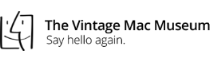One issue I hear about regularly from clients is the startup disk getting full. When the boot drive starts running out of space the system slows down and you see the beachball cursor more often. When space gets critically low, a message is displayed saying that the startup disk is almost full. At that point your Mac is likely barely useable.
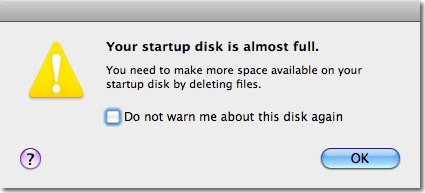
You need to keep several gigabytes of space free – at least 10GB on modern Macs – for correct operation of the system. To free up space there are a couple immediate things you can do:
Delete any software installers, which are files ending with .dmg or .pkg. These can usually be found on the Desktop and in the Downloads folder. To delete an item, drag it to the Trash.
Clear out your Downloads folder. Delete old items, multiple copies or things you don’t need anymore or don’t even recognize. All this clutter can go.
Delete old pictures, movies or music files found on the Desktop, in the Documents folder, or in your Movies, Music or Pictures folders. If you have photos or music files downloaded from email then subsequently imported into iPhoto or iTunes, you don’t need to keep the downloaded copies on disk.
Next empty the Trash in iPhoto to free up space This option is located under iPhoto –> Empty iPhoto Trash.
Finally, empty the Trash in the Finder – space is not actually cleared until the Trash is emptied. If you keep things in the Trash because you may need them again someday, put those items in a different folder. Then empty the Trash using Finder –> Empty Trash.

 Recent Posts
Recent Posts